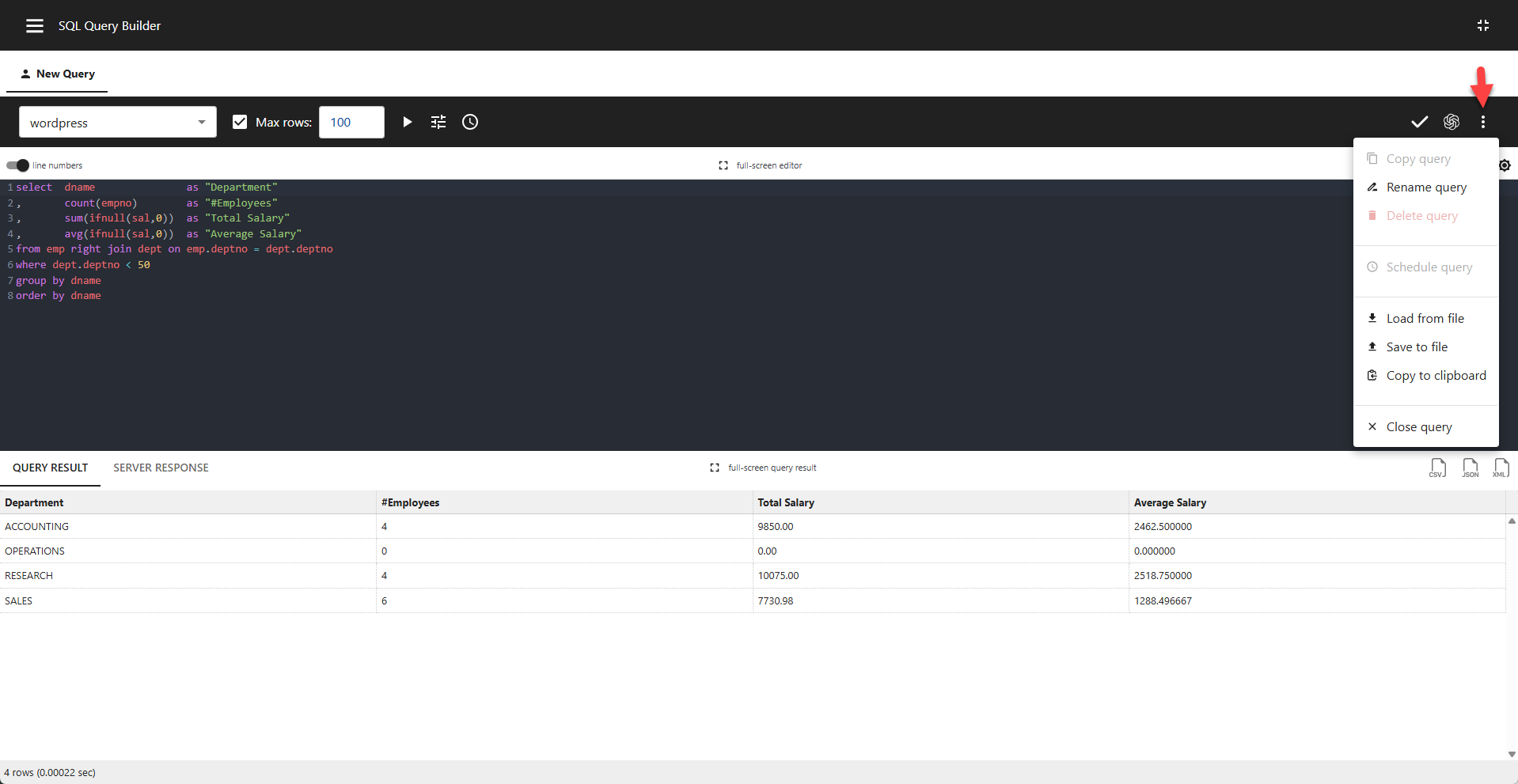Appearance
Getting Started
📌 The Query Builder is designed exclusively for administrators.
Executing Queries
The SQL Query Builder opens with a new, empty tab, ready for a private query:
- Write your SQL query
- Select a database from the drop-down list
- Click the Execute Query button
- View the results on the QUERY RESULT tab

Server Response
The raw server response is available on the SERVER RESPONSE tab.
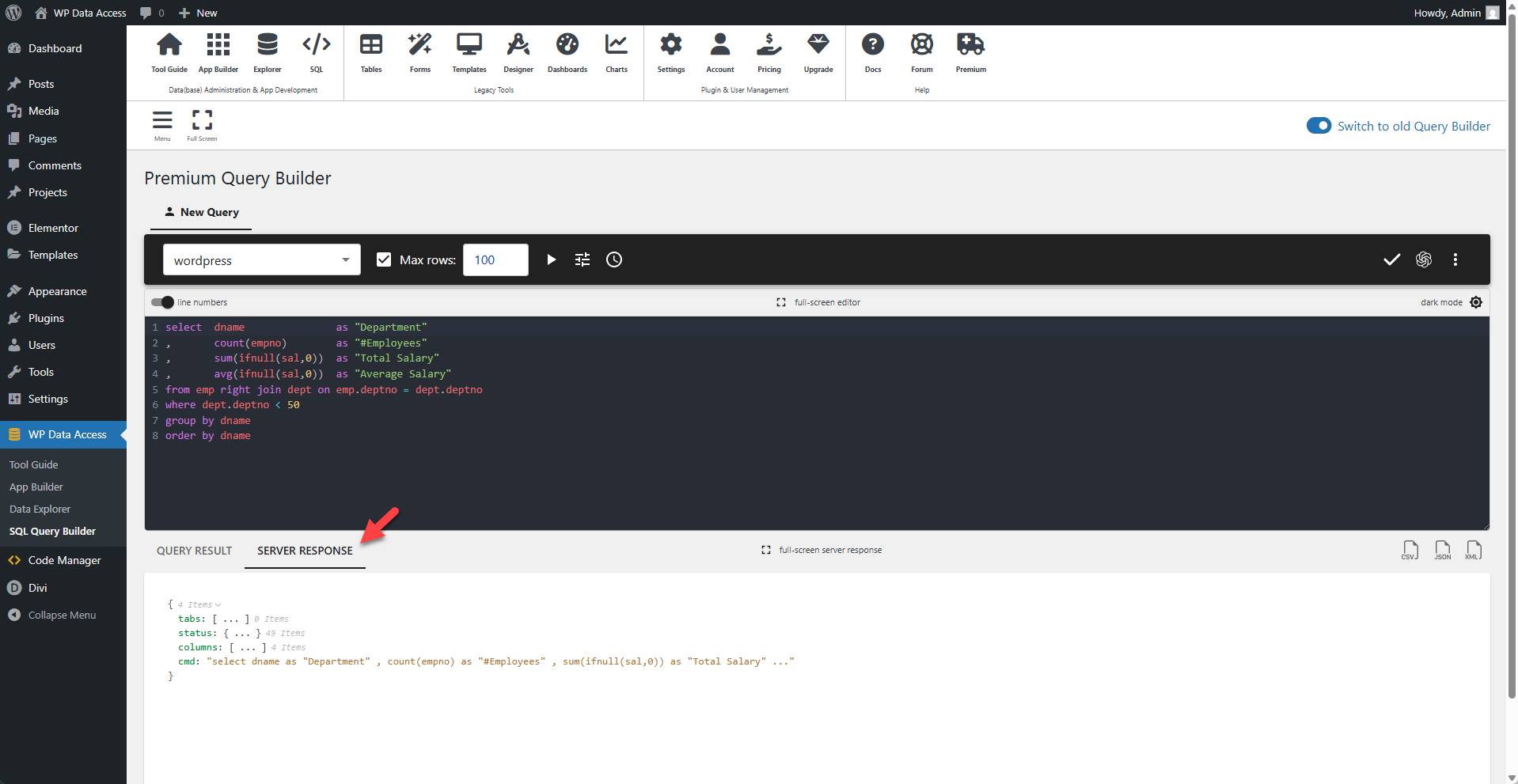
Full-Screen Mode
Click the Full Screen icon on the toolbar to run the Query Builder in full-screen mode.

✨ Query Builder in Full-Screen Mode
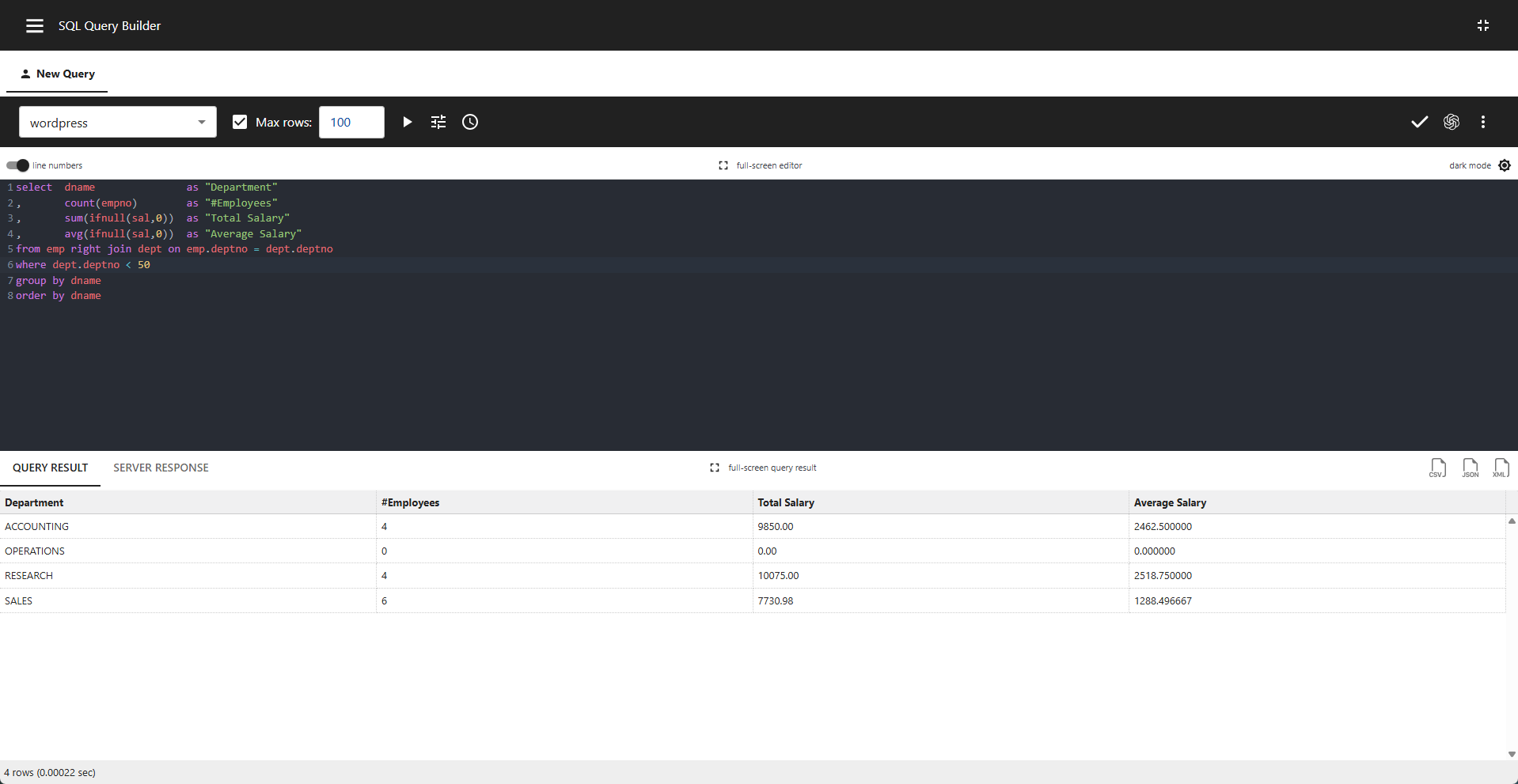
✨ Query Editor in Full-Screen Mode
Click the full-screen editor link to launch the Query Editor in full-screen mode.

✨ Query Result in Full-Screen Mode
Click the full-screen query result link to view the query result in full-screen mode.

✨ Viewing the Server Response in Full-Screen Mode
Click the full-screen query link to launch the server response viewer in full-screen mode.

Query Builder Menu
The Query Builder menu is accessible via the menu icon on the toolbar.
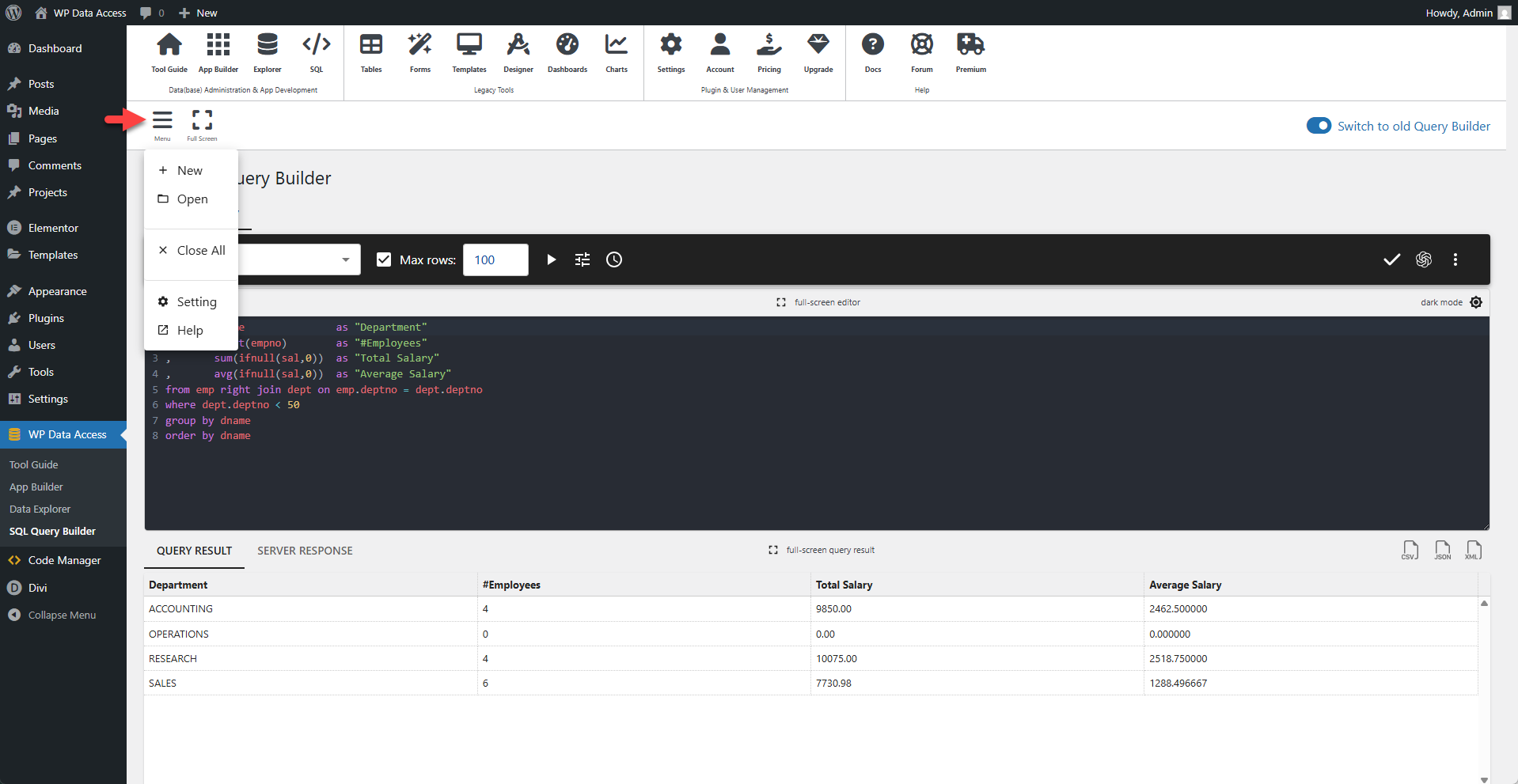
Query Menu
A menu is available for each query to perform query-specific actions.